D. Preparing Firefox for Testing
To prepare to test using Firefox, we need to clear any stored usage data that could potentially affect the results we see when we test. These preparatory steps include clearing the browser cache, all cookies, and all Web history.
D1 Set Firefox Home Page
To start, we will make sure that we are not logged in to Sync and that our home page is set to a blank page. To access the home page setting, click the menu icon in the top-right corner of the Firefox window.
If you are logged out of Sync, you will see this reflected in the message in the "Options" box.
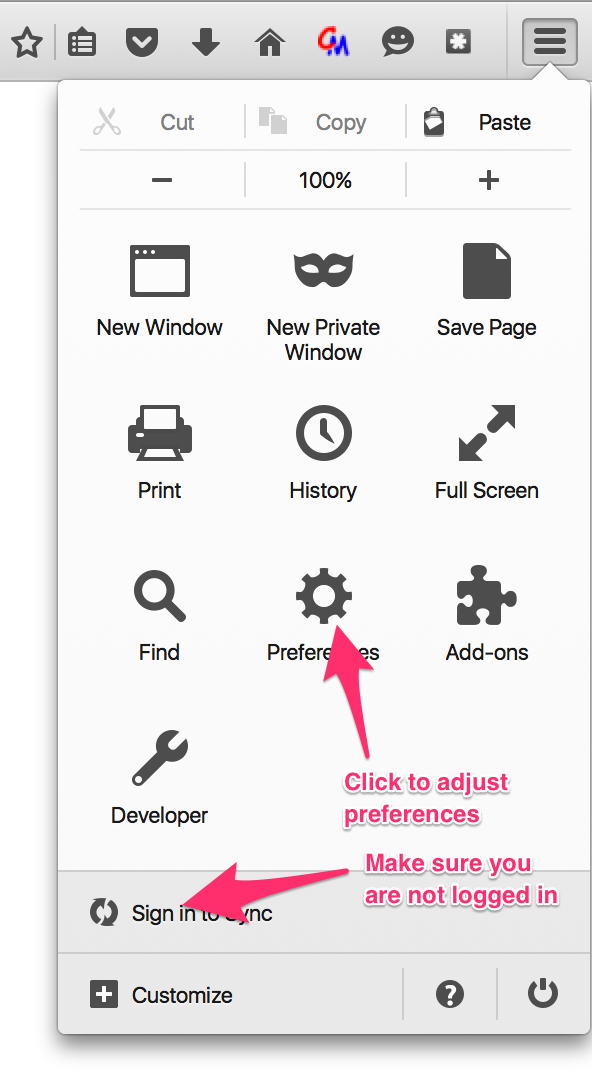
Click the Preferences icon to set your home page. When you are at the home page, set the home page to open to a blank page.
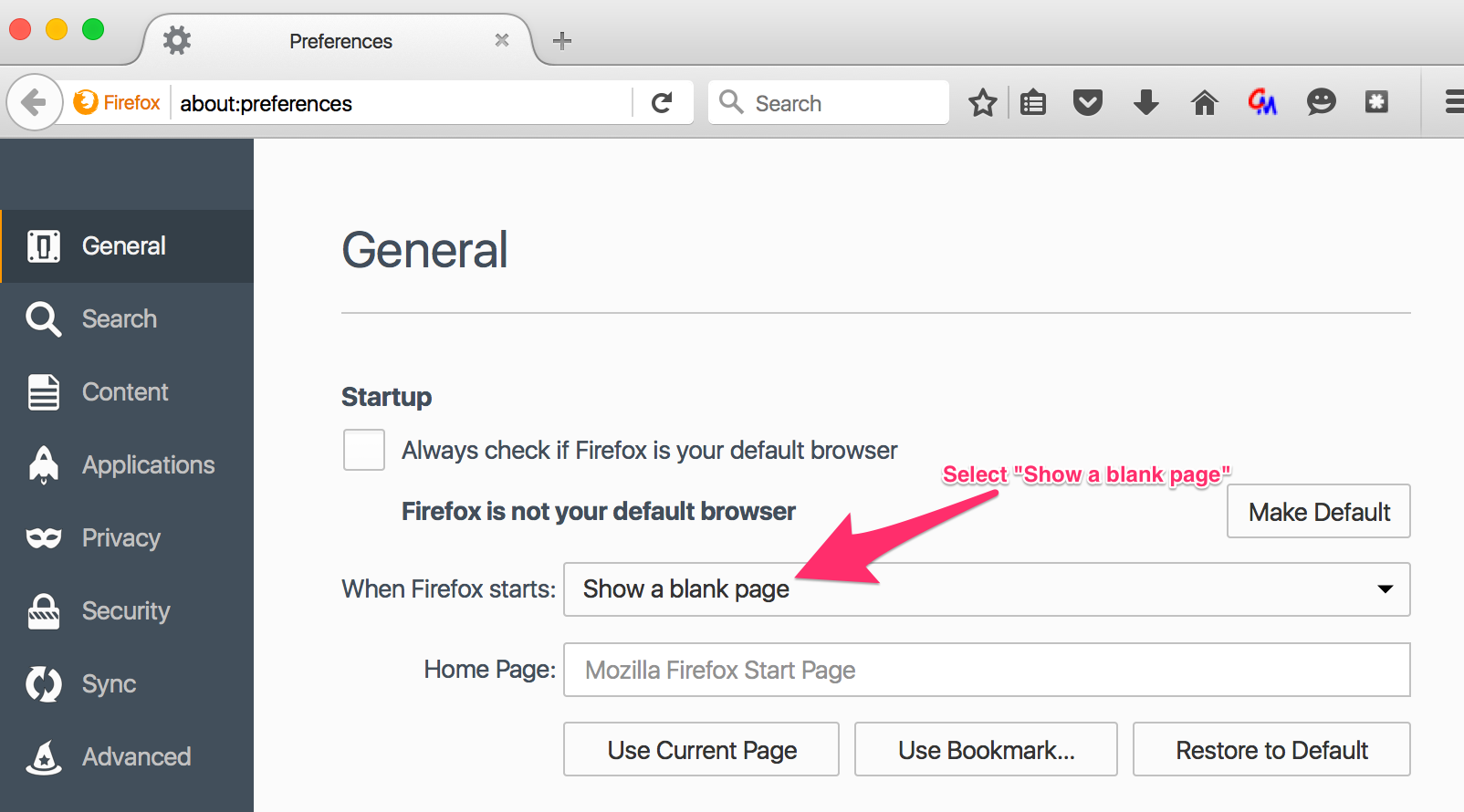
By setting your browser to open to a blank page, you ensure that no extraneous cookies or trackers get set accidentally when you open your browser to start testing.
D2 Clear History
In the Firefox menu, select History --> Clear Recent History. A pop-up menu appears. Select Everything for the time range, tick all the boxes, and click Clear Now.
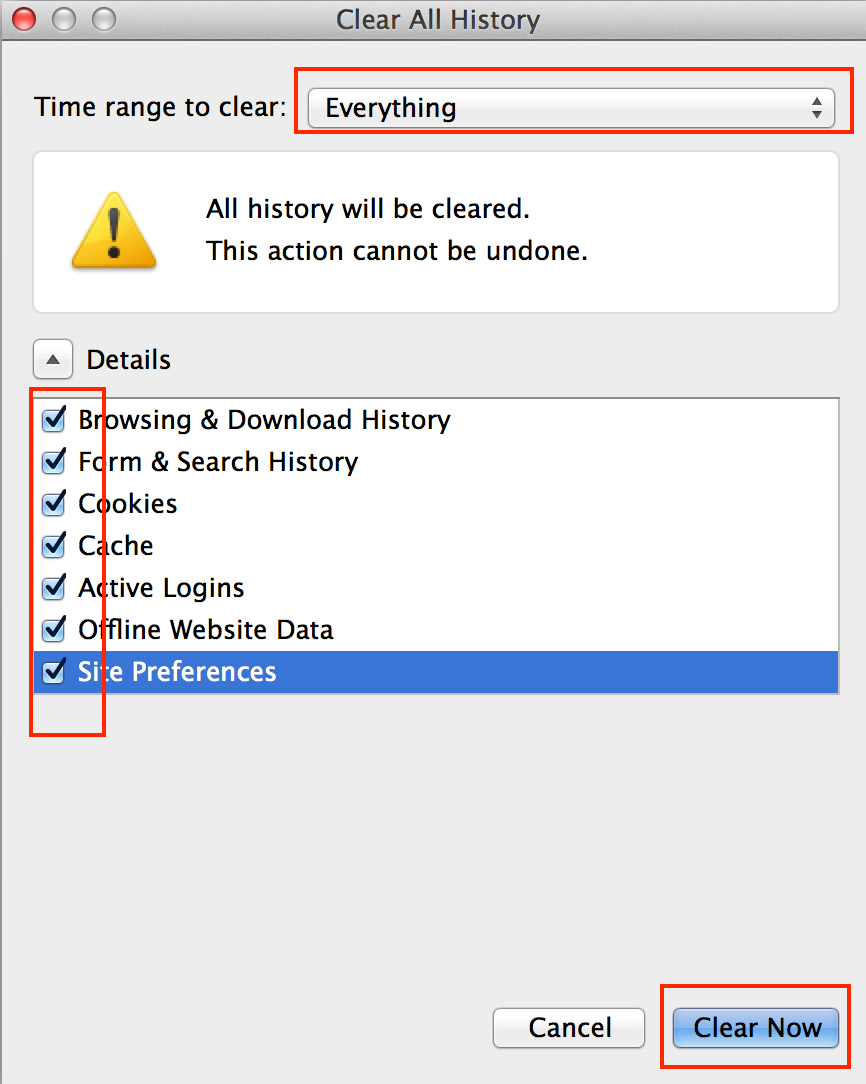
D3 Verify That Cookies Are Allowed and "Do Not Track" Is Off
During testing, we want to make sure that we accept all cookies and that we are not setting the "do not track" option, phrased here as Request that sites not track you.
Note: During regular browsing, we recommend being more selective about the cookies we accept and setting the "do not track" option. While many vendors do not respect this option, it offers a degree of protection.
However, to prepare our browser for testing, enter "about:preferences#privacy" as the URL.
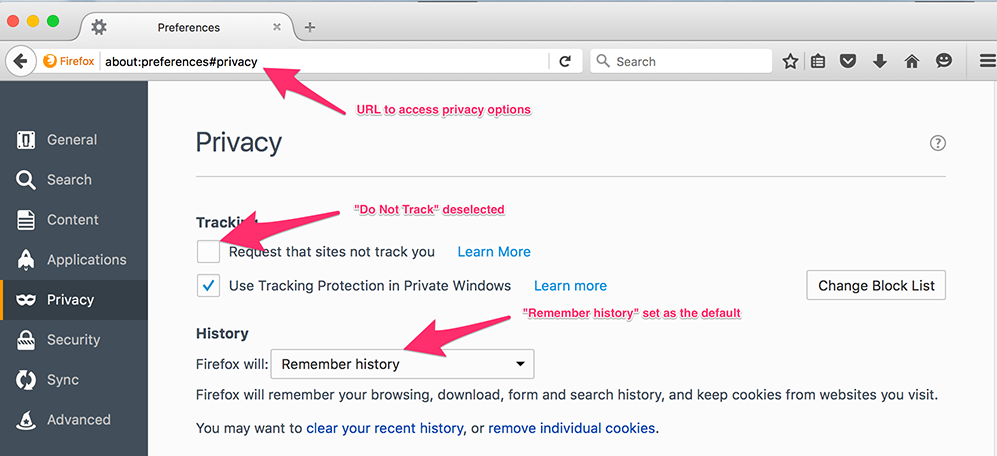
With our browser set to open to a blank page, old cookies and browsing data removed, and permissions adjusted to allow cookies, we are now set to test.
Additionally, if you are running any ad blockers or plug-ins that require https (examples include HTTPS Everywhere and Privacy Badger), you should disable them on your browser prior to testing. While using extensions like this is recommended for safe browsing, they could limit the range of what we encounter while testing.
- Proceed to the next chapter: E. Testing Scenarios and Procedures
